
In the left sidebar, click the Extensions icon.
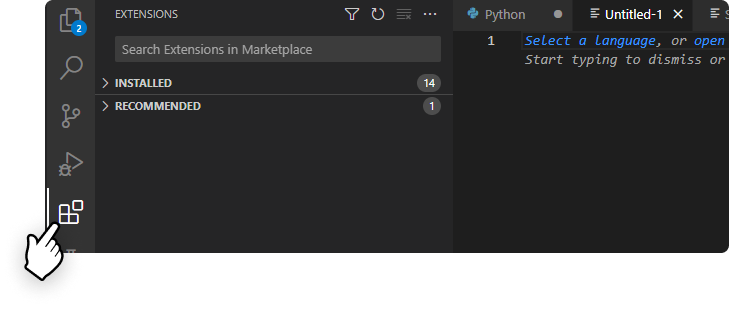
In the left sidebar, click the Extensions icon.

Click the Tabnine logo in your IDE status bar to open the Tabnine Hub. On the top-right corner, click Register / Sign in.
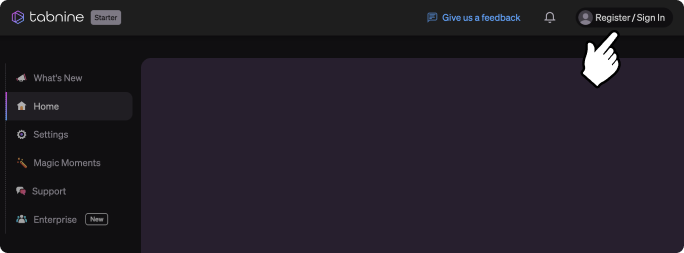
Click the Tabnine logo in your IDE status bar to open the Tabnine Hub. On the top-right corner, click Register / Sign in.

For more information on getting started with Tabnine, check out our Docs.
If you have any other issues, please contact us at support@tabnine.com.

For more information on getting started with Tabnine, check out our Docs.
If you have any other issues, please contact us at support@tabnine.com.