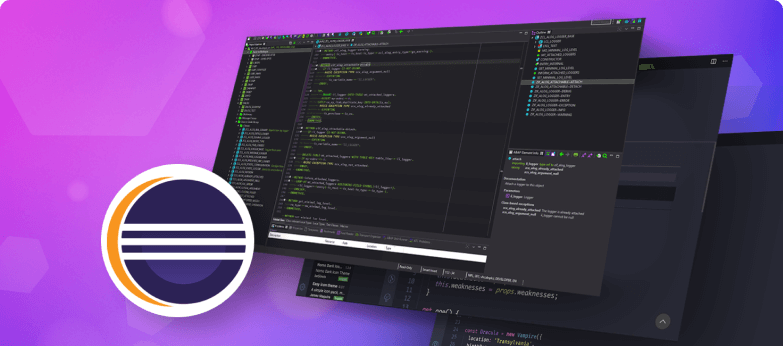
Top 12 Eclipse IDE themes
November 29, 2021
/
6 -min read
As one of the most used IDEs globally, Eclipse is pretty accommodating out of the…